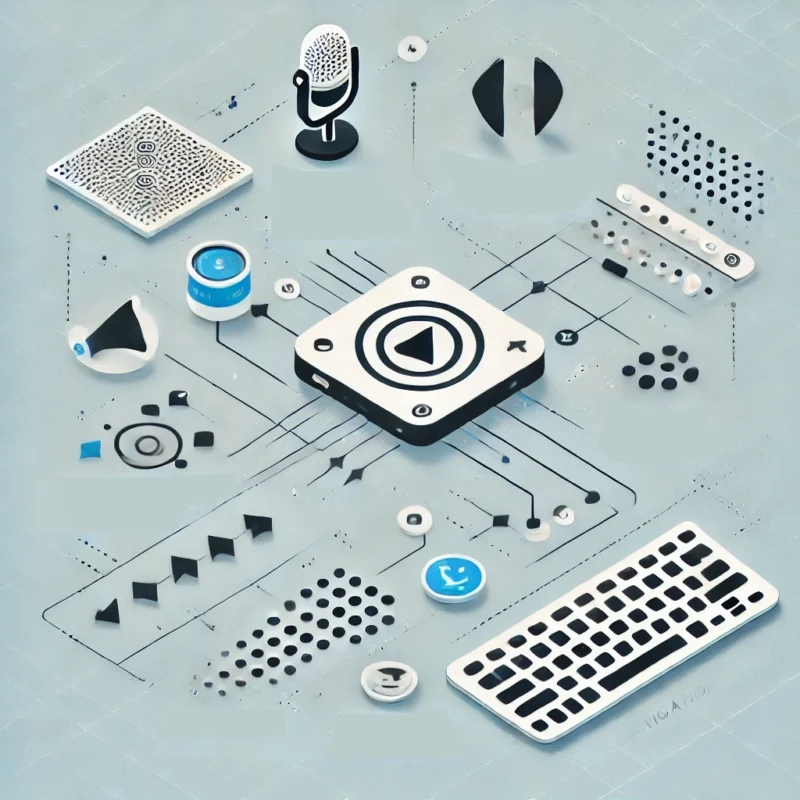Accessibility, often abbreviated as “a11y” (with the 11 representing the number of letters between “a” and “y”), is an essential aspect of modern web design and development. One of the key tools that make digital content accessible to users with visual impairments is the screen reader. This blog post delves into how screen readers work, their key features, and their impact on creating inclusive digital experiences.

What Are Screen Readers?
A screen reader is an assistive technology designed to convert digital text into audible speech or braille. These tools enable individuals with visual impairments or reading disabilities to interact with digital content. Screen readers are a bridge to accessing websites, applications, and documents, ensuring that information is available to everyone, regardless of their abilities.
How Do Screen Readers Work?
At their core, screen readers rely on two main components:
- Text-to-Speech (TTS) Technology: Converts on-screen text into spoken words.
- Braille Output: For users with braille devices, screen readers translate text into braille, allowing tactile reading.
The screen reader software interacts with the operating system and applications to interpret the content and structure of a page. It doesn’t simply read aloud what is visible on the screen but follows a logical order based on the underlying HTML, ARIA (Accessible Rich Internet Applications) landmarks, and document structure.
Key Functionalities of Screen Readers
Screen readers offer various functionalities to help users navigate and understand content effectively:
- Navigation by Elements
- Users can jump to specific elements like headings, links, buttons, or form fields. For instance, pressing the “H” key often moves the focus to the next heading, while “L” navigates to the next link.
- This functionality depends on the semantic structure of the page, highlighting the importance of using proper HTML tags.
- Contextual Information
- Screen readers provide additional context about elements. For example, they announce if a link opens in a new tab, if a button is disabled, or if a form field is required.
- Table and List Navigation
- Screen readers can interpret tables row by row or column by column, announcing headers and data cells.
- Lists are read as groups, with the number of items announced at the start.
- Keyboard Navigation
- Users typically rely on keyboards to interact with screen readers, using shortcuts to navigate, activate links, and perform actions.
- Customizable Output
- Users can configure the verbosity of the screen reader, choosing how much detail it announces. For example, they can enable announcements of punctuation, capitalization, or element roles.
Popular Screen Readers
Several screen readers are widely used, each with unique features:
- JAWS (Job Access With Speech)
- A commercial screen reader for Windows.
- Known for its robust features and extensive keyboard shortcuts.
- NVDA (NonVisual Desktop Access)
- A free, open-source screen reader for Windows.
- Popular for its accessibility and affordability.
- VoiceOver
- Built into Apple devices (macOS, iOS).
- Offers a consistent experience across the Apple ecosystem.
- TalkBack
- Built into Android devices.
- Provides gesture-based navigation alongside TTS.
- Narrator
- Integrated into Windows.
- Ideal for basic accessibility needs.
Best Practices for Designing with Screen Readers in Mind
To ensure a seamless experience for screen reader users, web developers and designers must follow accessibility best practices. Here are some essential guidelines:
- Use Semantic HTML
- Properly structured HTML conveys meaning to screen readers. For example:
- Use <h1> to <h6> tags for headings.
- Mark up lists with <ul> and <ol>.
- Use <table> for tabular data, not layout purposes.
- Provide Descriptive Alt Text
- Alt text for images allows screen readers to describe the content of images. Keep it concise but descriptive.
- Use ARIA Roles Sparingly
- ARIA roles can enhance accessibility but should not replace semantic HTML. Examples:
- role=”button” for non-button elements styled as buttons.
- aria-live for dynamic content updates.
- Label Form Elements Properly
- Use <label> tags or aria-label/aria-labelledby attributes to ensure form fields are identifiable.
- Ensure Keyboard Accessibility
- All interactive elements (e.g., links, buttons, menus) should be navigable via the keyboard.
- Test with Screen Readers
- Regularly test your website with multiple screen readers to identify and address potential barriers.
Challenges for Screen Reader Users
Despite their transformative potential, screen readers face challenges:
- Inconsistent Web Design: Poorly designed websites with missing labels, incorrect heading structures, or inaccessible forms can hinder usability.
- Overuse of ARIA: Misused ARIA attributes can confuse screen readers, leading to inaccurate or redundant announcements.
- Dynamic Content: Without proper ARIA live regions or updates, users might miss real-time changes on a page.
- Complex Navigation: Deeply nested menus or inconsistent navigation structures can frustrate users.
The Role of Developers and Designers in Accessibility
Developers and designers play a critical role in ensuring that digital content is accessible to screen reader users. By adopting a proactive approach to accessibility, they can:
- Create Inclusive Experiences: Accessibility benefits not only users with disabilities but also those with temporary impairments or situational limitations.
- Comply with Legal Standards: Accessibility is a legal requirement under laws like the ADA (Americans with Disabilities Act) and Section 508 of the Rehabilitation Act.
- Enhance Usability for All: Accessibility improvements often lead to better usability for all users, regardless of ability.
Conclusion
Screen readers are an essential tool for ensuring that digital content is accessible to everyone, regardless of visual ability. They work by interpreting content structure, providing contextual information, and enabling intuitive navigation. However, their effectiveness depends heavily on how well digital content is designed and implemented.
As developers, designers, and content creators, embracing accessibility is not just about compliance—it’s about fostering equity and inclusion in the digital realm. By understanding how screen readers work and implementing best practices, we can help ensure that the web remains a space for everyone.
For more information on screen readers and accessibility, check out resources like the UConn Accessibility Hub and W3Schools Accessibility Guides.
Share: